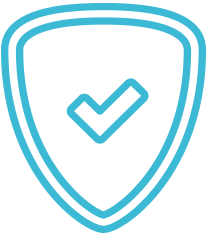
Safety
Hosixy servers have high physical security and power redundancy. In addition all data are backed up on a daily basis. Your data is secure with us.
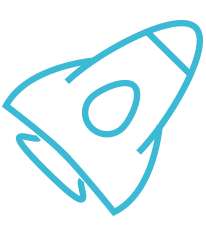
Super Fast
With our ultra modern servers, low amount of accounts per server, your data will be served to the end user in milliseconds. Stability and uptime are our ethos.
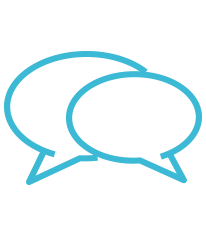
Customer Support
We have a dedicated team of support for sales, billing and support to help you at anytime via support tickets, live chat and phone. Customer satisfaction is our goal.

All about our new monitoring service
As some are aware no monitoring system can monitor all services, sites on a server – up to now we actively monitor the following on all our Dedicated and VPS servers:
Server availability: we monitor if your server is online or offline
CPU Usage: we monitor your CPU usage
Memory Usage: we monitor your Memory usage
Disk Space Usage: we monitor your Disk Space usage
Our current monitoring systems alert us if your server is offline or if you reach a certain threshold for CPU/Memory or Disk Space.
Up to now our existing monitoring systems were unable though to actually monitor whether your actual sites are loading fine as we have been unable to monitor your sites primarily due to the fact that we are unaware of the site URL’s hosted on our servers without actively checking your servers and even if we do that we would still be unaware of what domain’s are actively pointing to your server, whether a domain name is active or expired and many other factors.
As all our servers are fully managed and monitored we have tirelessly been trying to develop a solution to fill the gap that we have with our existing monitoring solutions. We are now ready to release our monitoring system to all of our members with the aim of filling the gap.
How does our monitoring system work?
HTTP Check
You should use HTTP checks anytime you want to know if a web page is up and responding normally. However, HTTP checks just look at the status of the response, not at the actual content of what is returned. HTTP checks are the check of choice for most “is it up” checks on web pages.If for example your Apache/Nginx/PHP service’s are offline then your HTTP check will alert you and us as soon as they are offline and again as soon as they are back online.
This check would also alert you if your site is showing database connection errors.
We recommend specifying a website for this check that is actively hosted on your server.
HTTP Content Check
HTTP Content Checks are a key piece of a good website monitoring strategy. You should use HTTP Content checks anytime you need to monitor if a web page is responding with specific content.This check would be useful to monitor if your sites are hacked for example allowing you to take swift action and not rely on manual monitoring each of your sites daily to ensure that they are loading fine.
I'm interested! How do I activate this service?
Each of our Dedicated and VPS servers now come’s included with the Free Monitoring package which includes 1 free HTTP check and unlimited contacts/contact methods, we decided to provide 1 free HTTP check as in the majority of the cases if one of your sites is showing an error it would mean all of your sites are showing that same errors, there are however exceptions to this rule.
1 free HTTP check means that you’ll be able to monitor one of your sites. Our Free Monitoring package is included with all our Dedicated and VPS servers, if you have multiple services with us you can order a Free Monitoring package with each of your service.
By unlimited contacts we mean you can configure as many notification alert targets as you want. We currently support the following with no additional charges:
PagerDuty
Pushover
SMS
Voice Call
Webhook
We do also have a Advanced Monitoring package which includes 10 HTTP/HTTP Content checks and unlimited contacts/contact methods for $5/month with each additional check being $0.50/month.
10 HTTP/HTTP Content checks means you will be able to monitor 10 of your sites.
I've activated this service! What's next?
Once you order this package, whether its the free package or the advanced package it can take up to 6 hours for the service to be activated and you will be sent an email confirming this.
Once you have received the service activation email, you will need to login to your client area and then go to Services > My Services, click on the monitoring service and scroll to the bottom of the page.
A couple of options will show up:
Checks
Contacts
Contact Groups
Step 1
The first step is to add a new Contact, once you click on the “Contacts” link the Contacts page will load, you need to click on the green “Add New Contact” button.Each contact may have multiple contact methods (eg. SMS and email and voice) and you can send notifications to one or more contact methods by configuring them in the “Check Notifications:” section of each check which we will go through in our next steps.
SMS and voice phone numbers must be formatted in international format (including country code – eg. 15557654321).
Twitter handles must include the leading @ symbol.
On the Add Contact page you can configure your new contact, your contact is where all of your alert notifications will go.
Name: this would be your name.
Address/Mobile Number for Notifications: this would be the alert notification target. For example if you select “Email” you would enter an email address to receive notifications.
You can add multiple contact methods
Once you are done you need to click on the green “Add Contact” button.
Congratulations! you’ve now completed Step 1 which was adding a new contact and its contact methods.
Step 2
The next step is to actually configure your check, what do you want our monitoring system to monitor for you?Checks are the key element in managing your website monitoring. They tell the service what addresses and services you want it to monitor.
You now need to click on “Checks” and then you need to click on the green “Add new Check” button.
Type: this is the type of the check.
Check Label: this is a name for the service you will be monitoring, something that will help you identify it as it will be used in alert notifications. We usually recommend just adding the URL that you will be monitoring.
Enable Check: this needs to always be enabled.
Public Results: by default this option is disabled, if you want you can enable it and you will be provided with a URL where you can view the public results of this check.
Region: this is the region where all checks will originate from, we have server monitoring locations in 31 different locations currently in the US, EU, Asia aswell as Latin America. We usually just recommend leaving it at Worldwide.
Check frequency: this is how frequent your site will be checked. You can choose between 5 minutes, 15 minutes, 30 minutes, 1 hour, 6 hours, 12 hours, 1 day. We usually recommend setting the frequency to be every 15 minutes.
URL: this is the site you want to monitor. Please ensure that you enter the site in the format of http://mysite.com as otherwise the monitoring will fail.
Redirects: you can choose whether our monitoring system should follow redirects or not, by default we recommend setting this as no unless you are redirecting from one of your sites to another of your sites on the same server.
Timeout: this is the time in seconds that our monitoring system will wait for a response. We recommend leaving the default option to ensure less false positive notifications.
Sensitivity: this is how sensitive our monitoring system should be. We recommend leaving the default option “High” in order to ensure less false positive notifications and quicker alert notifications. The more rechecks the more time it will take for you to be alerted if your site is experiencing an issue.
Check Notifications: here you would select the contact and contact methods that you created in step 1. You can also select when you want each contact method to receive alert notifications.
Finally you will need to click on the green “Add check” button.
Congratulations! you have now setup your first check, you will receive confirmation of this in all of your chosen contact methods.
